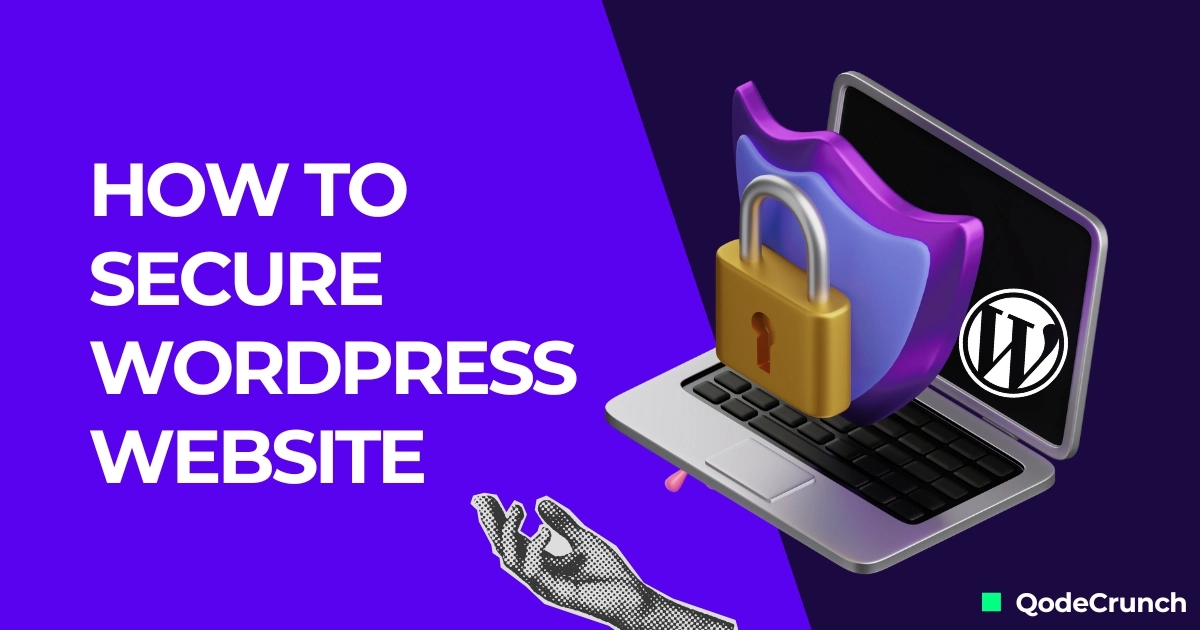WordPress is the most popular content management system (CMS), powering 43.2% of all websites. However, its widespread use also makes it a prime target for cybercriminals who seek to exploit its security vulnerabilities. Despite this, WordPress itself offers robust security features. Often, security breaches occur due to users’ lack of awareness and inadequate security measures.
To ensure your WordPress site remains secure, it’s crucial to implement precautionary security steps. This article will explore some methods to enhance your WordPress security and safeguard your site from various cyberattacks. These best practices and tips can be implemented with or without WordPress plugins, and many are also applicable to other platforms.
1. Keep Your Site Up to Date
One of the most fundamental steps to secure your WordPress website is to keep everything up to date. This includes the WordPress core, themes, and plugins. Updates often contain security patches that address known vulnerabilities. By running outdated software, you risk exposing your site to potential threats.
2. Use Secure wp-admin Login Credentials
Your WordPress admin area is a critical part of your site, and securing it is crucial. Use strong, unique passwords for your admin accounts. Avoid common usernames like “admin” and consider using a password manager to generate and store complex passwords.
3. Setup Safelist and Blocklist for the Admin Page
To further secure your wp-admin area, set up IP safelists and blocklists. By allowing access only from specific IP addresses, you can significantly reduce the risk of unauthorized access. Many security plugins for WordPress offer this feature, making it easy to implement.
4. Use a Trusted WordPress Theme
Themes can be a source of vulnerabilities if not chosen carefully. Always use themes from reputable sources like the official WordPress theme repository or well-known theme developers. Avoid using pirated themes, as they often contain malicious code.
5. Install an SSL Certificate for Secure Data Transfer
An SSL certificate encrypts data transferred between your website and its visitors, making it more difficult for hackers to intercept sensitive information. Most web hosts offer free SSL certificates through Let’s Encrypt, and implementing SSL is straightforward with WordPress.
6. Remove Unused WordPress Themes and Plugins
Unused themes and plugins can become outdated and vulnerable to attacks. Regularly review and remove any themes or plugins that are not in use. This not only improves security but also enhances site performance.
7. Enable Two-Factor Authentication
Two-factor authentication (2FA) adds an extra layer of security by requiring a second form of verification in addition to your password. Many security plugins for WordPress, such as Wordfence and Solid Security, offer 2FA options.
8. Create Backups Regularly
Regular backups are essential for recovery in case of a security breach. Use reliable backup plugins like UpdraftPlus or BackupBuddy to schedule automatic backups of your site. Store these backups in a secure location, such as cloud storage.
9. Limit the Number of Failed Login Attempts
Limiting failed login attempts can prevent brute force attacks, where hackers try multiple password combinations to gain access. Security plugins in WordPress like Login LockDown or Limit Login Attempts Reloaded can help you set these limits.
10. Change Your WordPress Login Page URL
Changing the default login URL makes it harder for attackers to find the login page and launch brute force attacks. Plugins like WPS Hide Login allow you to easily customize your login URL.
11. Automatically Log Out Idle Users
Idle users can pose a security risk, especially in environments where multiple users have access. Implement automatic logout for inactive users to reduce this risk. The Inactive Logout plugin is a great tool for this purpose.
12. Monitor User Activity
Keeping an eye on user activity can help you detect suspicious behavior early. Plugins like WP Activity Log provide detailed logs of user actions, allowing you to spot and respond to potential threats promptly.
13. Regularly Scan Your Site for Malware
Regular malware scans are crucial to detect and remove malicious code. Many security plugins for WordPress, such as Sucuri and Wordfence, offer built-in malware scanning features. Schedule regular scans to ensure your site remains clean.
14. Disable the PHP Error Reporting Feature
PHP error reporting can reveal sensitive information about your site’s structure, which can be exploited by attackers. Disable this feature by adding the following line to your wp-config.php file:
error_reporting(0);
@ini_set('display_errors', 0);15. Migrate to a More Secure Web Host
Your web host plays a significant role in your site’s security. Choose a hosting provider known for robust security measures, such as Hostinger or Nexcess. Look for features like regular security audits, DDoS protection, and automatic backups.
16. Disable File Editing
WordPress allows admins to edit theme and plugin files directly from the dashboard. Disabling this feature can prevent hackers from injecting malicious code if they gain access to your admin area. Add the following line to your wp-config.php file:
define('DISALLOW_FILE_EDIT', true);
17. Use .htaccess to Disable PHP File Execution and Protect the wp-config.php File
The .htaccess file can be used to enhance security by disabling PHP file execution in directories where it’s not needed and protecting crucial files like wp-config.php. Add the following rules to your .htaccess file:
<Files wp-config.php>
order allow,deny
deny from all
</Files>
<Directory /path/to/wp-content/uploads/>
<Files *.php>
deny from all
</Files>
</Directory>
18. Change the Default WordPress Database Prefix
By default, WordPress uses the wp_ prefix for its database tables. Changing this prefix can help prevent SQL injection attacks. During installation, you can specify a custom prefix, or you can change it later using plugins like Brozzme DB Prefix.
19. Disable the XML-RPC Feature
XML-RPC can be a vector for brute force attacks and other threats. If you don’t need this feature, disable it by adding the following code to your theme’s functions.php file:
add_filter('xmlrpc_enabled', '__return_false');
20. Hide Your WordPress Version
Revealing your WordPress version can make it easier for attackers to exploit known vulnerabilities. Hide the version number by adding the following line to your theme’s functions.php file:
remove_action('wp_head', 'wp_generator');21. Block Hotlinking from Other Websites
Hotlinking can steal your bandwidth and resources. Prevent other sites from hotlinking to your images and files by adding the following code to your .htaccess file:
RewriteEngine on
RewriteCond %{HTTP_REFERER} !^$
RewriteCond %{HTTP_REFERER} !^http(s)?://(www\.)?yourdomain.com [NC]
RewriteRule \.(jpg|jpeg|png|gif)$ - [F,NC,L]22. Manage File and Folder Permissions
Incorrect file and folder permissions can leave your site vulnerable to attacks. Set the appropriate permissions to ensure your files and directories are secure:
- Folders: 755
- Files: 644
- wp-config.php: 600
Conclusion
Securing your WordPress website requires a multifaceted approach. By following these steps, you can significantly reduce the risk of security breaches and ensure your site remains safe for your visitors. Regularly review and update your security measures to stay ahead of potential threats. Remember, the question “How can I make my WordPress site secure?” is ongoing, and continuous vigilance is key to maintaining a secure online presence.
Share This Story